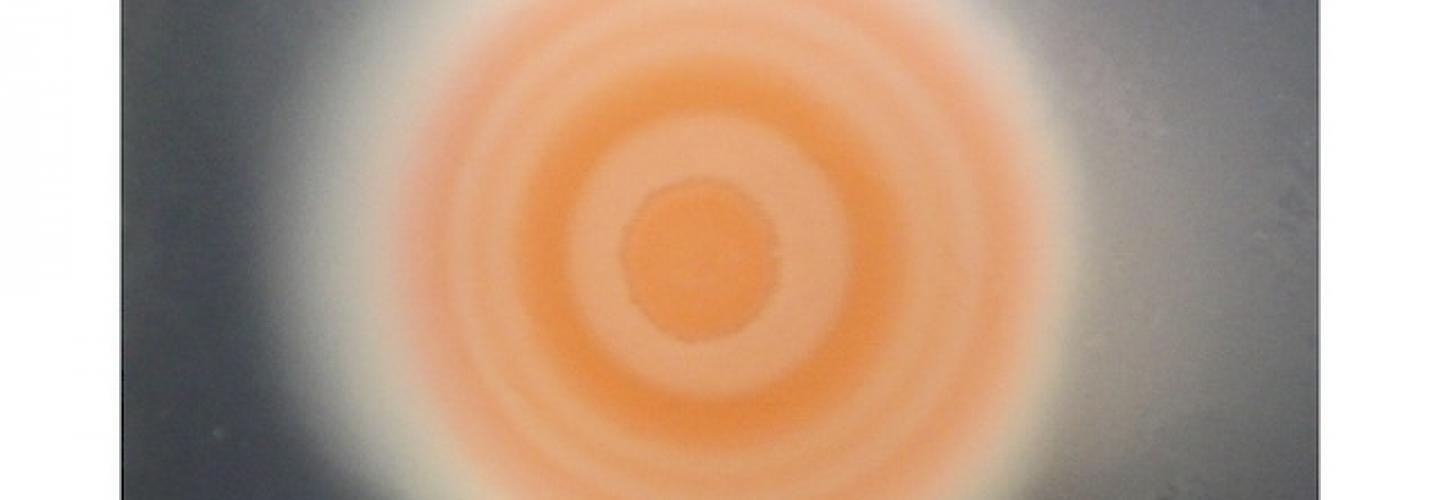There is an Apple TV in the Goddard 205 conference room which you can use to display from your iPhone, iPad, or MacBook. To use it, follow these steps:
1. Press the "video" button on the input selector above the sink.
2. Make sure your device is connected to AirPennNet.
3. On an iPhone or iPad running iOS7, swipe up from the bottom to reveal Control Center. On iOS6, double-tap the home button to reveal the app switcher and swipe twice to the left. On a MacBook Air or Pro, select the AirPlay icon in the menu bar at the top of the screen.
4. Select "Airplay" and then "GDD205"
5. Enter the password provided to you by Computing or the Academic Office
Your device will now be mirror on the TV. You can choose to use the TV as an additional screen for your laptop if you like.